I worked on a spread sheet received from another person and found there are some spaces or tabs in some cells.
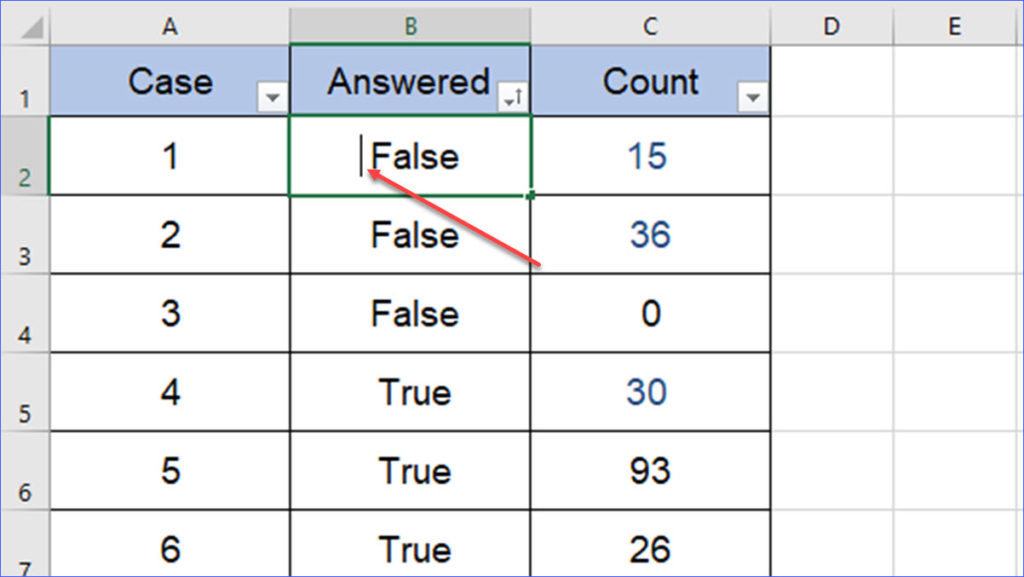
At the very beginning, I thought they are just spaces, so I tried the following methods, but none of them works.
- I used the "find and replace" box, and try to replace the blanks;
- I tried the Trim function; and
- I also tried the Clean function.
At the last, I also tried to go to each individual cell and deleted the extra spaces cell by cell, however, I realized that it is almost impossible because there are many cells in the file.
Here is the solution I used at the end with the "Find and Replace" box:
Step 1: Select the section with extra spaces or the whole worksheet;
Step 2: Use the shortcut "Ctrl+H", or go to "Home>>Find & Select>>Select" to bring up the "Find and Replace" box;
Step 3: Copy the extra space from one cell and paste in the "Find what" box, and leave the second box as it is;
Please note that this is different from just typing a space with the space bar in the first box.
Step 4: Click "Replace All", and all these extra spaces or tabs disappeared.