After adding slicers to your Pivot Table, here are the 4 common scenarios that how you use the slicer. For example, we have the Pivot Table with slicer as below (see how to insert a slicer).
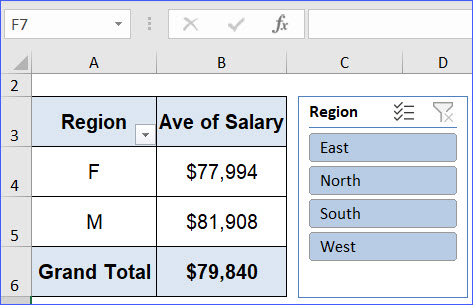
Scenario 1: To display the data in ONE region, e.g., "North" region;
- Click on "North" region, the Pivot Table will change with north region data.
Scenario 2: To display multiple regions that are adjacent, e.g., "North and East" regions;
- All Excel Version: Press and hold the key "Shift" from the keyboard, and click the regions;
- Excel 2016 and above: Click "Multiple-Select" button in the slicer, and click each of the region.
Scenario 3: To display multiple regions that are NOT adjacent, e.g., "North and West" region;
- All Excel Version: Press and hold key the "Ctrl" key from the keyboard, click the regions you want to filter.
- Excel 2016 and above: Click "Multiple-Select" button in the slicer, and click each of the region.
Scenario 4: To display all regions.
When the slicer is first created, all regions are selected by default, but if not all regions, you can always click the "Clear Button" to select all regions.