After making a Pivot Table, you can add more calculations, for example, to add percentage:
Step 1: Drag the "Salary" to the box of values two times;
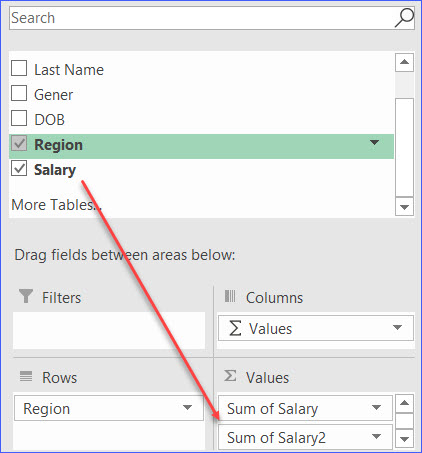
Step 2: Click on the "Sum of Salary 2" in the bottom-right box, and select "Value Field Settings";
Step 3: Click "Show Value As" Tab, and select "% of Grant Total" from the list;
Step 4: The last column in the Pivot Table is now the percentages.
Alternatively, you can change to percentage in the Pivot Table directly.
Step 1: Drag the "Salary" to the box of values two times;
Step 2: Now you will have the Pivot Table as below;
Step 3: Right-click on the new column ("Summary of Salary2"), select "Show Value As" from the list, then select "% of Grant Total";
Step 4: Change the column title to "Percentage", you should have a Pivot Table similar to the one below.