After making a Pivot Table, you can add calculated fields. Please see steps below:
Step 1: Click any cell in the Pivot Table;
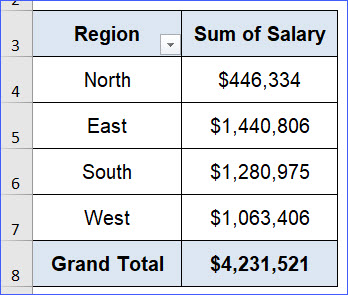
Step 2: Click the "Analyze" Tab from the Ribbon (or the PivotTable Analyze Tab in Excel 365);
Step 3: Click "Fields, Items, & Sets" in the "Calculations" section;
Step 4: Select "Calculated Field" from the drop-down list;
Step 5: In the new window, type the name of the calculated field, and click the "Add" button;
Step 6: Type the formula in the formula box, e.g., "=Salary*2";
Step 7: Click "OK" at the bottom. You will find the new calculated field, which is double of the salary.