The emails with the same topic by default will group together in Gmail. For example, you reply to an email, and the person sent you the first email replies back to you again. The two emails from the person will group together in your email inbox.
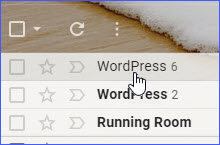
Step 1: Login your Gmail account (please refer here to open one if you do not have an account yet);
Step 2: In the Gmail account, click the "Setting" button from the right-top corner;
Step 3: Click the "Settings" command from the drop-down list;
Step 4: Click the "General" tab in the settings menu;
Step 5: Scroll the cursor down and select "Conversation view off" in the "Conversation View" section;
Step 6: Click the "Save Changes" button at the bottom;
Step 7: In the "Inbox", you will see the emails with the same topic are now separate.
Step 8: You can change it back with the same steps by selecting "Conversation view on" in step 5.