When you prepare the message in Gmail, you can insert or edit the links in the message with the steps below:
Step 1: To first compose an email by clicking the "Compose" button on the top-left corner;
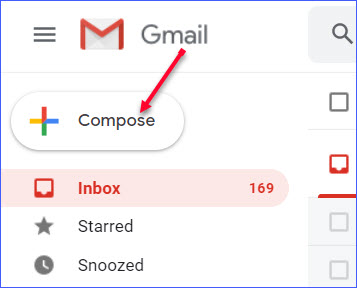
Step 2: Finish the "To" box and the "Subject" box, then finish the email;
Step 3: Select the words from the message and click the "Insert link" icon at the bottom;
Step 4: In the new window, double-check the display text, then paste the link in the "Web address" box;
Step 5: Click the "OK" button and you will see the display text are now in blue, which is the link.
Step 6: Repeat the steps above, you can also insert email addresses when you select "Email address" in step 4.