Please follow the steps below to sort part of your data range based on a column with text:
Step 1: Select the data range that you want to sort;
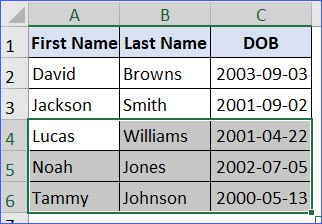
Step 2: Click the "Home" tab from the ribbon;
Step 3: Click the triangle after the "Sort & Filter" in the "Editing" section;
Step 4: Click "Custom Sort" from the drop-down list;
Step 5: In the "Sort" window,
1. Select the sort column in the first box (Column A in this example);
2. Select "Cell Values" in the second box;
3. Select "A to Z" in the third box.
Step 6: Click "OK" and the data will be in the order you want.