Please follow the steps below to sort a column from A to Z (or Z to A) with case sensitive:
Step 1: Click any cell in the column you want to sort (e.g., column A);
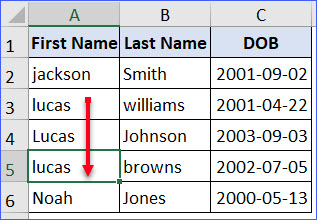
Step 2: Click the "Home" tab from the ribbon;
Step 3: Click the triangle after the "Sort&Filter" in the "Editing" section;
Step 4: Click "Custom Sort" from the drop-down list;
Step 5: Click the "Options" button in the "Sort" window;
Step 6: Check the "Case sensitive" box in the new window, then click "OK";
Step 7: Select the sorting column in the first box, and select "A to Z" or "Z to A" in the third box, then click "OK";
Step 8: The data will sort with case sensitive with lower cases first then the upper cases when the text is the same.