Please follow the steps below to filter a data range to have top 10 values:
Step 1: Select the row you want to filter on, normally the top header row;
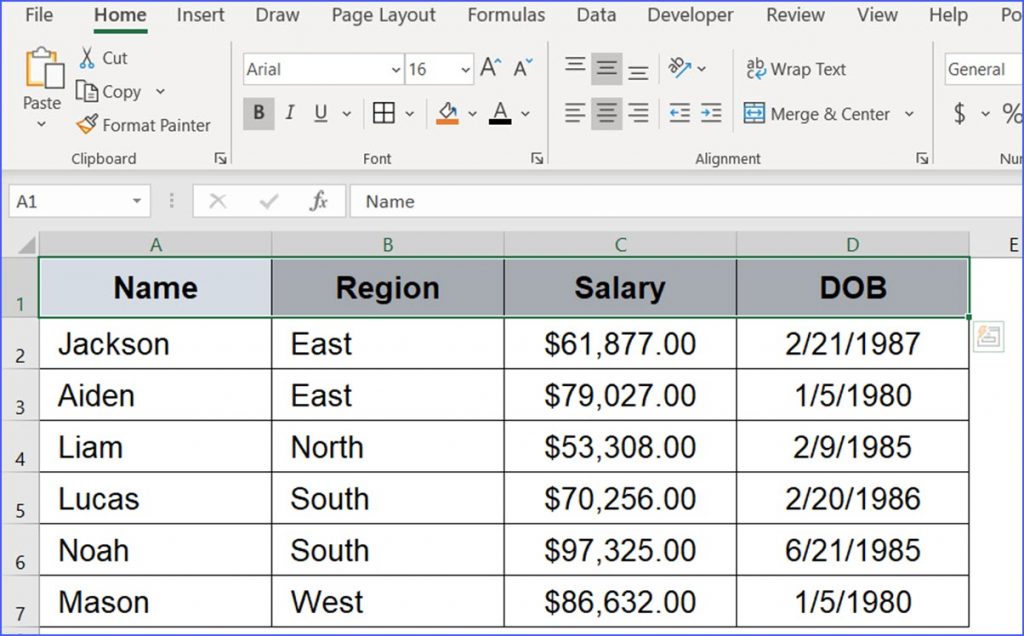
Step 2: Click the "Home" tab from the ribbon;
Step 3: Click "Sort & Filter" and select "Filter" from the drop-down list;
Step 4: You will find the small triangles are added to the selected row;
Step 5: Click the small triangle in a column (e.g., column C – Salary) and click "Number Filters" above the list, select "Top 10";
Step 6: In the "Top 10 AutoFilter" window:
1. Select "Top" in the first box;
2. Select "10" (or any number) in the second box;
3. Select "Item" in the third box.
Step 7: Click "OK" at the bottom.