In some situations, you might not want to users to click the "Clear Filter" to select all the options. For example, in a Pivot Table, you already have the total as one option in the slicer.
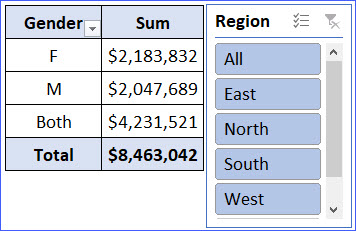
When you select all the options, the total will be doubled and that is misleading. To disable the "Clear Filter" button:
Step 1: Right-click on the slicer and click on "Slicer Settings" at the bottom;
Step 2: In the "Slicer Settings" window, uncheck "Display header";
Step 3: Click "OK" at the bottom, you will find the button is gone. One disadvantage of this method is that the header title will also be gone.
To keep the header title but get rid of the "Clear Filter" button, what I did is quite fake but it is useful in some scenarios:
Step 1: Insert a shape (e.g., a square) to anywhere;
Step 2: Format the shape with no outline and white background (or the color match with your slicers);
Step 3: Cover the "Clear Filter" button with the shape;
Step 4: Group the slicer and the shape together;
Step 5: You will see the clear filter disappears now.