When you click "Attach File" from "Insert" tab (or from "Message" tab), you will find the list of the recent items is quite long.
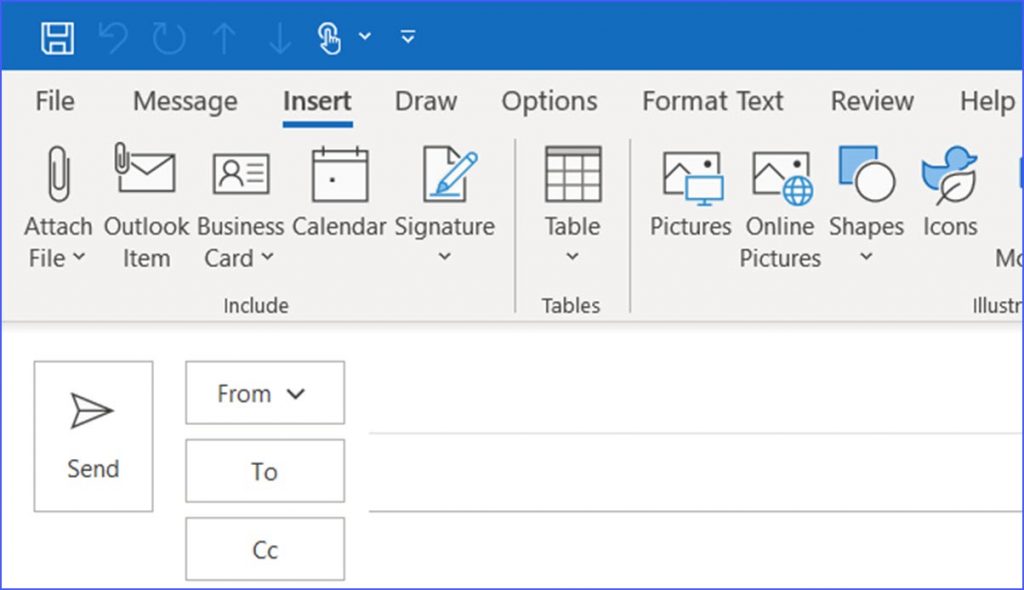
In Microsoft Outlook 2016, there are 12 recent items by default. Unfortunately, there is no direct option to reduce or clear this list. We can change the recent item list by changing the registry key. Please see the steps below for details.
Step 1: Type "Regedit" in the search box, and click on it once it appears;
Step 2: In the "Registry Editor" window, click "HKEY_CURRENT_USER";
Step 3: Follow the steps below to open the Outlook Options window;
Computer\HKEY_CURRENT_USER\Software\Microsoft\Office\16.0\Outlook\Options\Mail
Step 4: Right click and click "New", then "DWORD (32-bit) Value";
Step 5: Change the name to "MaxAttachmentMenuItems";
Step 6: Click the file and in the window, type 0 if you want to clear the list, and type 5 if you want to keep 5 recent items, and so on;
Step 7: Close the "Registry Editor" window and open another new email. You will find the list of recent files is changed.
This worked, thank you!