When working with a long list of contacts, the easy way is to categorize to make them easy to find out.
Step 1: Click "People" from the left bottom to open contact window;
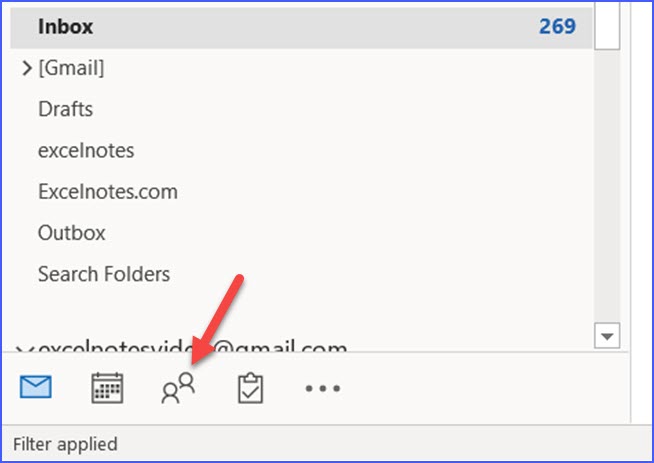
Step 2: Choose contacts in the same group using "Ctrl" key;
Step 3: Click the "Categorize" button from the "Home" tab;
Step 4: Choose "All Categories" from the drop-down list;
Step 5: Click "New" in the "Color Categories" window;
Step 6: Type a desired name for the category, and choose a color, then click "OK";
Step 8: You will see the new category is now on the list, click "Ok" again, and the new category is created.
Step 9: You may need to add new members to the category, please follow the steps below:
1. Right-click the contacts;
2. Click "Category" from the drop-down list;
3. Click the group you want to add the contact.