When saving an Excel worksheet as a PDF file, the borders of the tables in the file become very thick. Most time you can leave them as they are, but you can fix them by changing the border styles with the second option as shown below.
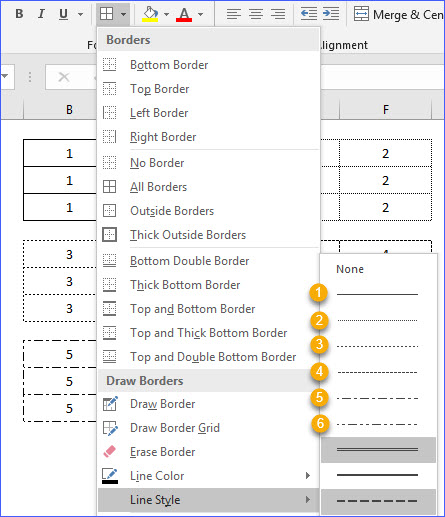
Although the second option in Excel is not a solid line, it will turn as the solid border after saving as a PDF document. The following is the example for all the 6 different border styles after saving as a PDF file.
To change the table border styles, please follow the steps below:
Step 1: Select the table in the Excel worksheet;
Step 2: Click the "Home" tab from the ribbon and click the "More Borders";
Step 3: Click the "Line Style" and select the style you want from the drop-down list.
If you want the thin border after saving as PDF, please select the second option.
That's great, thank you so much!
hello, how can i solve this problem with this page showing?